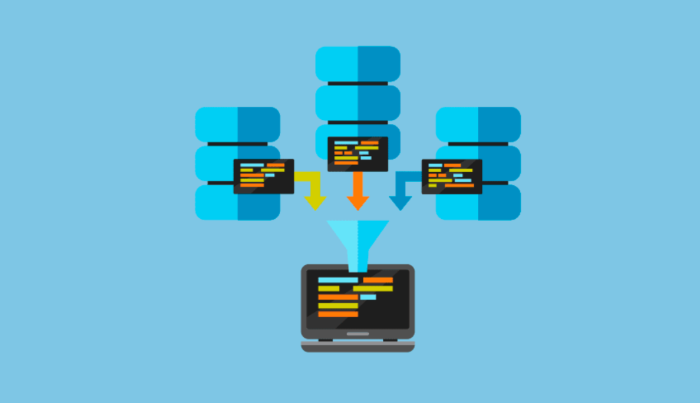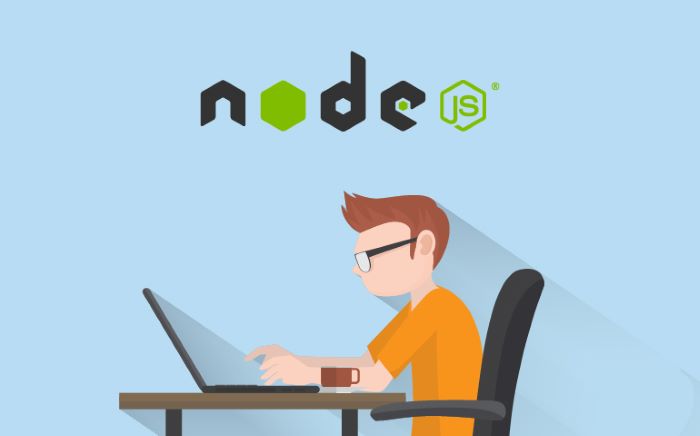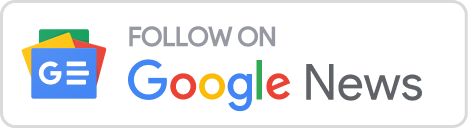Resolve SQL Server Error 3417
Having trouble with Error 3417 while working on SQL Server? Don’t worry we’re here to assist you in resolving this issue and getting your database up and running smoothly. In this blog post, we’ll explore the ins and outs of Error 3417 and its causes. Provide solutions to fix it. So grab a cup of coffee, relax and let’s dive into the world of troubleshooting SQL Server!
What is Error 3417?
Error 3417 is a known error code in SQL Server that can make any database administrator or developer nervous. It typically arises when there are problems with the master database – a component of SQL Server. The master database stores critical information regarding the SQL Server instance including logins, configuration settings and other system-level data.
When encountering with Error 3417 you’ll often come across a message stating “Cannot recover the master database.” Essentially this error prevents you from starting or accessing your SQL Server instance. Needless to say, this can be highly frustrating. Disrupt your work.
The primary culprit behind Error 3417 is usually corruption, within the files associated with the master database. Corruption can occur due to factors, such as hardware failures, improper shutdowns or restarts of SQL Server services, malware infections or even issues with disk space.
It’s important to note that although Error 3417 is primarily associated with problems in the master database it could also indicate issues with databases on your server. Therefore it is crucial to effectively address this error to ensure the operation of your entire SQL Server environment.
How to Resolve Error 3417?
One common error that SQL Server users often encounter is Error 3417. This error can be frustrating and disruptive since it prevents access to databases and essential tasks. However, there are steps you can take to resolve this issue and restore the operation of your SQL Server.
One possible solution involves checking if the SQL Server service account has permission to access the files. Ensure that the account has control over the data folder where your database files are located.
Another approach is repairing corrupted SQL databases.
You have the option to utilize a software tool, such as Stellar Repair for MS SQL to fix and repair these databases by addressing any underlying issues that may be causing Error 3417. If attempting to repair the system databases doesn’t resolve the problem you can consider restoring a backup of your master database. This process will substitute any missing files with copies from the backup.
Moreover, it is crucial to check for disk space as space on both the drive where SQL Server is installed and where your database files are located can also trigger Error 3417. Ensure that there is an amount of space. In some cases restarting your machine or server might be helpful in resolving this error. A simple reboot can sometimes clear issues or conflicts that could be causing Error 3417.
By following these troubleshooting steps you should be able to resolve Error 3417 and regain access to your databases without any risk of data loss.
Common Causes of Error 3417
There are factors that can contribute to the occurrence of Error 3417, in SQL Server. Let’s explore some causes;
Insufficient Permissions; One possible reason could be permissions granted to the SQL Server service account. If the account lacks rights to access or modify database files it may result in Error 3417.
Issues with the database; the master database plays a role in managing other databases within SQL Server. If this primary database gets corrupted due to reasons like system crashes or disk failures it can result in encountering error 3417.
Compatibility problems; Sometimes when you attempt to initiate a version of SQL Server using data files from a version you may come across error 3417. It is crucial to ensure that the server and its associated data files are compatible with each other.
Service configuration errors; Incorrect configuration settings for SQL services such as wrong startup parameters or conflicts with ports can trigger error 3417.
Hardware-related issues; Problems with hardware components like drives or memory modules used by SQL Server can also be responsible for causing this error.
By identifying and addressing these causes you will be able to resolve Error 3417 and restore functionality to your SQL Server environment.
Remember it’s always better to prevent than cure! Stay tuned for our section on how you can prevent Error 3417 from occurring again in your organisation’s systems.
First and foremost it is crucial to back up your SQL Server databases. By creating backups you ensure that you have a copy available, in case any problems arise. This way even if you encounter an Error 3417 you can easily restore your database from a backup without losing any information.
Another important preventive measure is to monitor the usage of disk space on the server where SQL Server is installed. Running out of disk space can lead to errors including Error 3417. By monitoring and managing disk space, you can avoid issues from occurring.
Additionally, it is vital to keep an eye on the health and performance of the hardware components involved. Faulty or failing hardware like drives or memory modules can cause errors in SQL Servers. It’s advisable to check for signs of hardware failure and promptly replace any components to prevent potential problems.
Furthermore, it is recommended that you regularly apply updates and patches provided by Microsoft for SQL Server. These updates often include bug fixes and enhancements specifically designed to address known issues, including those related to Error 3417.
Ensure that adequate security measures are implemented in your SQL Server environment well. This includes using passwords, for user accounts with permissions and restricting access only to authorised personnel.
To minimise the risk of actions or malicious activities that may trigger errors, like Error 3417 it is important to follow these measures diligently. By doing so you can significantly reduce the chances of encountering Error 3417 in your SQL Server environment while ensuring an efficient database system.
In this article, we have discussed how to resolve SQL Server Error 3417. Dealing with this error can be frustrating and disruptive; however by following the steps you can get your SQL Server up and running again.
To resolve Error 3417 you can attempt to restart the SQL Server service or repair any damaged files using Stellar Repair for MS SQL. It is always advisable to back up your databases to prevent data loss in case of errors.
The causes of Error 3417 can vary from log files to permissions. Understanding these causes will help you address them effectively and minimize the chances of encountering this error in the future.
To prevent Error 3417 from occurring ensure that your system meets all the requirements for running SQL Server. Keep an eye on disk space availability and perform checks for file corruption or permission issues. Remember, troubleshooting technical issues, like these, requires patience and attention to detail.
If you have any uncertainties regarding the steps mentioned here or if you require assistance, in resolving Error 3417 it’s always advisable to seek help from an IT professional or reach out to Microsoft Support, for guidance. By implementing these suggestions and taking precautions you can successfully overcome SQL Server Error 3417. Ensure the seamless operation of your database systems.
So the time you encounter this error code (Error Code; 3417) there’s no need to panic! Instead, approach it with a problem-solving mind-set. Follow the steps. Your SQL Server will be up. Running again in no time!